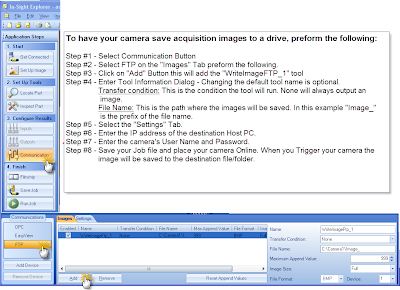****
UPDATE: This issue has been fixed with a patch from Rockwell. In order to apply the patch, you will need to install the most recent patch rollup for FactoryTalk View ME/SE from Rockwell. The current patch rollup is dated November, 2010, and can be found in the Rockwell Knowledgebase as ID #66056. Once the patch rollup has been installed, then the actual patch that fixes the issue can be installed. The patch to fix this issue can be found in the Rockwell Knowledgebase under ID #106083. The zip file found in this technote will replace the ViewUtil.DLL file and should fix the error that FT View requires FactoryTalk Services Platform version 2.10.
****
As many of you know, FactoryTalk View Studio version 5.x is not supported on Windows 7 at this time. We do have some customers that are successfully running it on Windows 7 32-bit without issue.
During the installation of RSLinx 2.57, the FactoryTalk Services Platform is upgraded from version 2.10 to version 2.30. Once this occurs, FT View Studio v5.x will no longer function stating that it must have FTSP version 2.10 installed in order to work. We recommend that you do not use FT View Studio on Windows 7 until version 6.0 is released within the next 4-6 weeks. FT View Studio v6.0 will fully support Windows 7 at that time.
If you have installed RSLinx v2.57 in Windows 7 and your installation of FT View Studio v5.x no longer works, here are a few steps that should get you back up and running:
1) Uninstall FTSP version 2.30 from add/remove programs.
2) Reboot the system.
3) Install FTSP version 2.10 from the FT View Studio DVD in the "FTAP" directory.
4) You will receive an error that the FT Directory is not compatible with the 2.30 version of FTSP. Do not worry as this is normal and will be fixed further down the list.
5) You will be prompted to reboot the system to complete the install, do this now.
6) After the reboot, you must restore the backup of the old FT Directory. If you have questions at this point, please contact your local Kendall Electric Automation Specialist.
7) Run the FactoryTalk Administration Console and log on to the Local Directory. At the top of the Explorer window, right-click the Local icon and then restore a Local backup archive file created with the earlier version of the FactoryTalk Services Platform software.
8) Choose either the archive file created automatically when the directory was first upgraded, or choose your own archive file created with the earlier version of the FactoryTalk Services Platform software, and that contains the entire FactoryTalk Directory with the System folder.
9) The default location for the archive file created automatically when the directory was originally upgraded is: c:/Documents and Settings/All Users/Application Data/Rockwell/RNA Server/Backups/LocalInstallxxx.bak.
10) Once the directory is restored you will be prompted to reboot the system. Reboot at this time and test that your FT View Studio v5.x installation is working.
If at any time during this process you have questions or would like assistance, please contact your local Kendall Electric Automation Specialist.
If you are
not running FT View Studio v5.x on Windows 7, then I would highly recommend that you
do install RSLinx v2.57 as it is Windows 7 compatible and is supported by Rockwell Tech Support.
(RC)